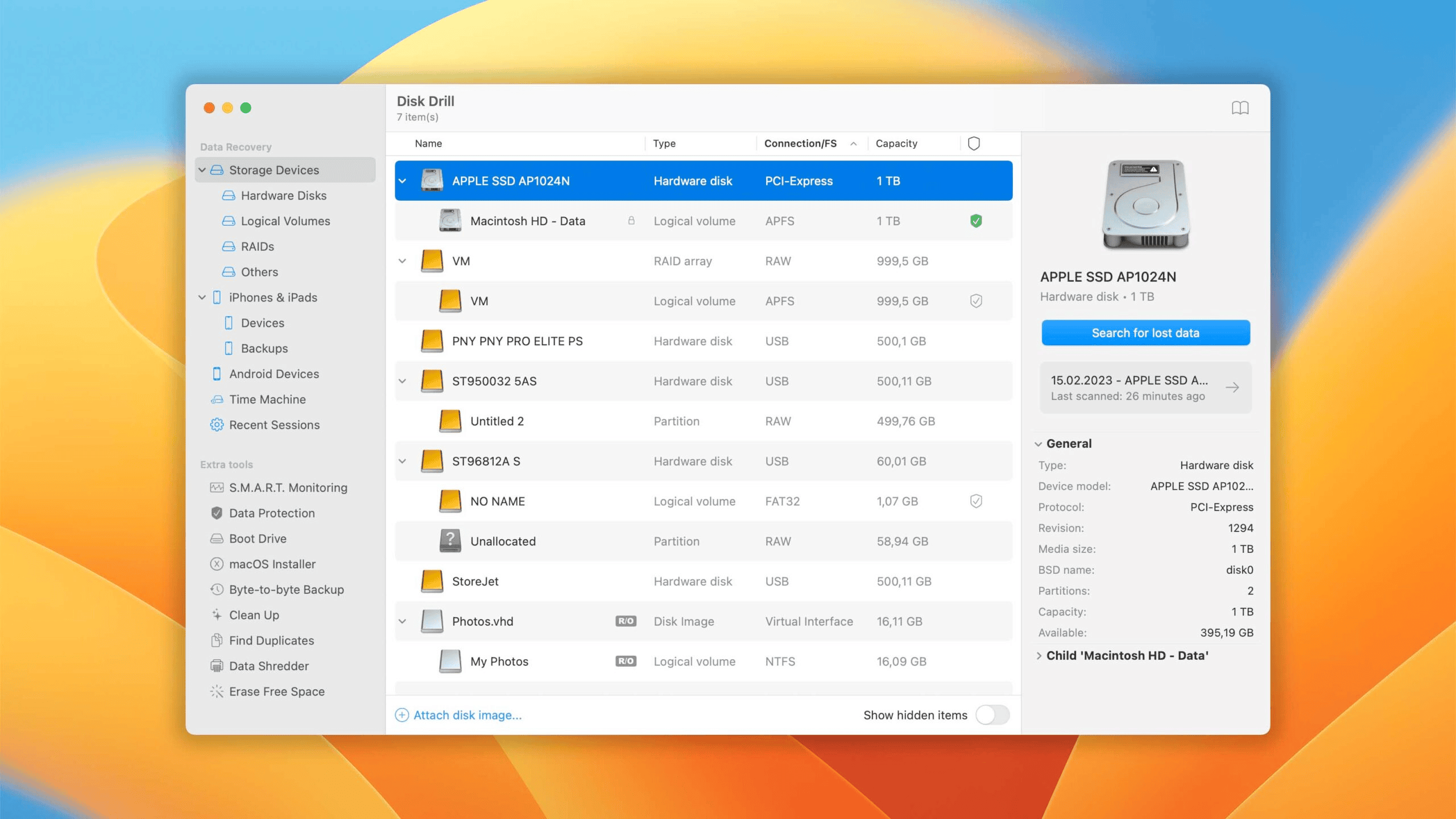How Do Storage Devices Work
File systems have something like a table of contents, similar to a book. The files themselves are like the chapters, and the file system’s metadata is like the table of contents (ToC) that tells you where each file is stored on the drive.
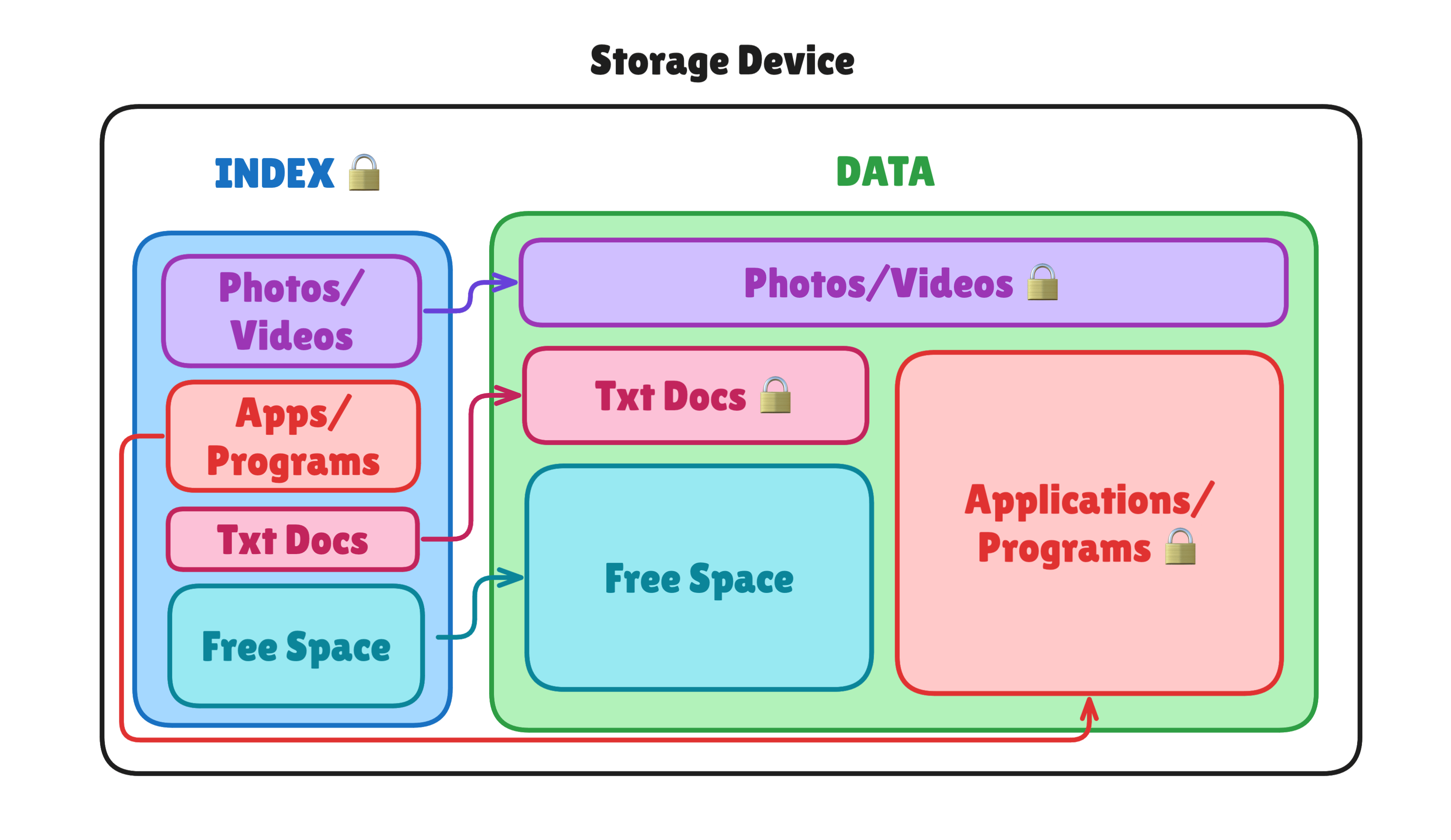
This is an example of what a drive system looks like. You can see how there is an Index or ToC and how it points to where the actual Data is stored. You can also see how there is a lock on each piece of data, as the file system—IF THE DRIVE IS WORKING PROPERLY—doesn’t write over it because it knows there is something stored there already. Now, when you delete the file, the drive doesn’t erase the data but just removes it from the Index, leaving the data on the drive.
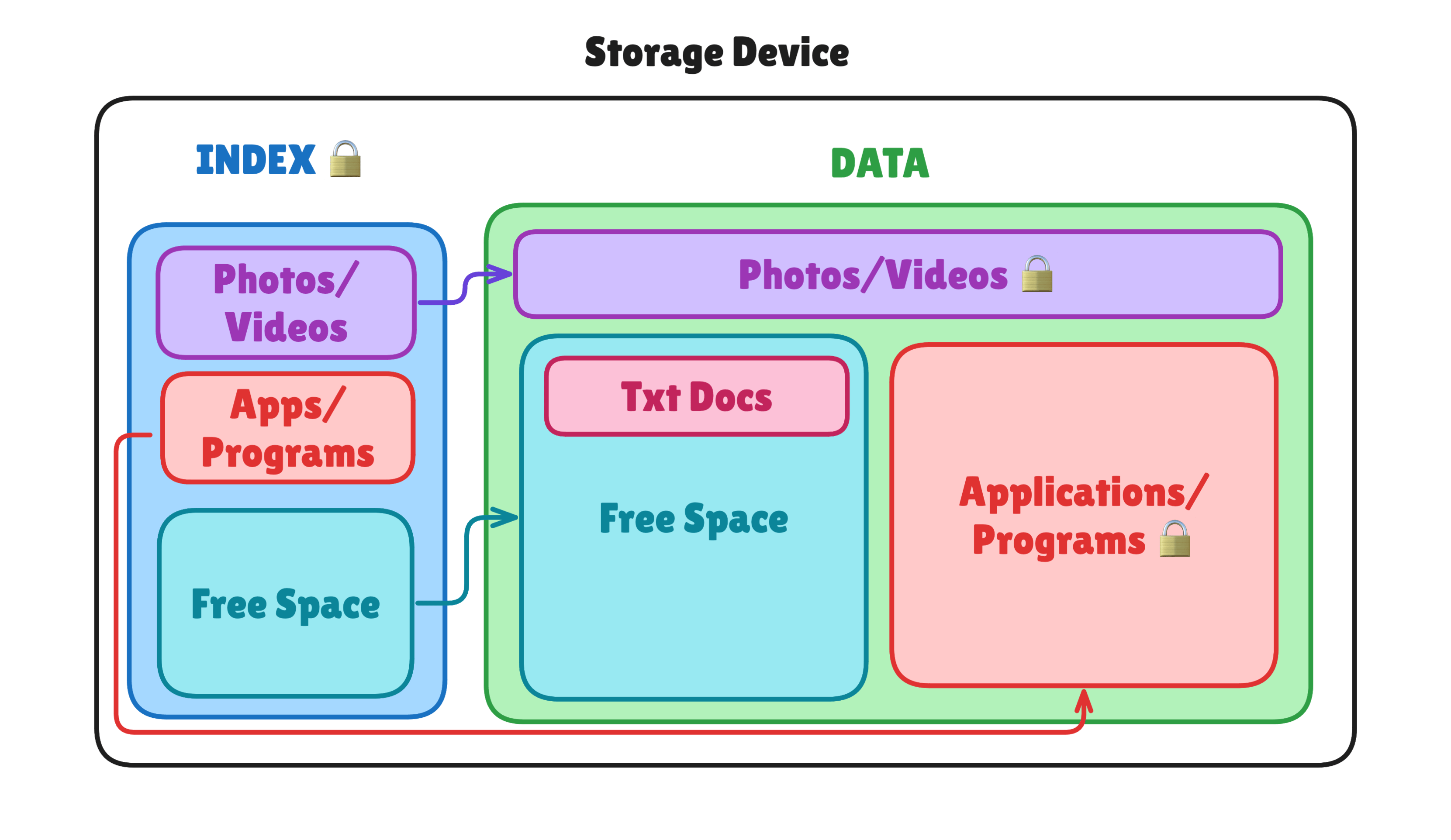
Here we can see that the drive has removed Txt Docs from the Index entry but still has the data on the drive. However, the space that it occupies is now set to Free Space. At this point, it is imperative not to write anything to the drive, as the drive will write over the data since it is not protected anymore.
Recovering Files on Windows
To recover files on Windows, I use a tool called Recuva. Recuva is file recovery software that can be run as a portable application, which makes it perfect for this purpose, as downloading software onto the machine can overwrite the files we are trying to recover. You can download Recuva Portable here.
How to Use Recuva
As stated earlier, you should use the portable version that is downloaded to a different drive than the one you are trying to recover data from. From there, you can launch Recuva, select the drive you want to scan, and then restore any of the files to your second drive.
This video shows you how to use Recuva.
Recovering Files on Mac
To recover files on Mac, I use a tool called Disk Drill. Disk Drill is file recovery software that can be run as a portable application, which makes it perfect for this purpose, as downloading software onto the machine can overwrite the files we are trying to recover. Unfortunately, you have to pay for Disk Drill, but you can get a discount from here: Disk Drill Discount.
How to Use Disk Drill
Once you have Disk Drill downloaded, you can install it, scan the drive you deleted the files from, and then restore any files it found to your second drive.
This video shows you how to use Disk Drill.
What These Tools Do
These tools will scan the drive and find all the data that is on the drive, whether or not it has an Index entry. Once the scan is complete, it will reference the Index to see what was removed and what can be recovered. In the example below, we can see that it has found the Txt Docs and can recover them.
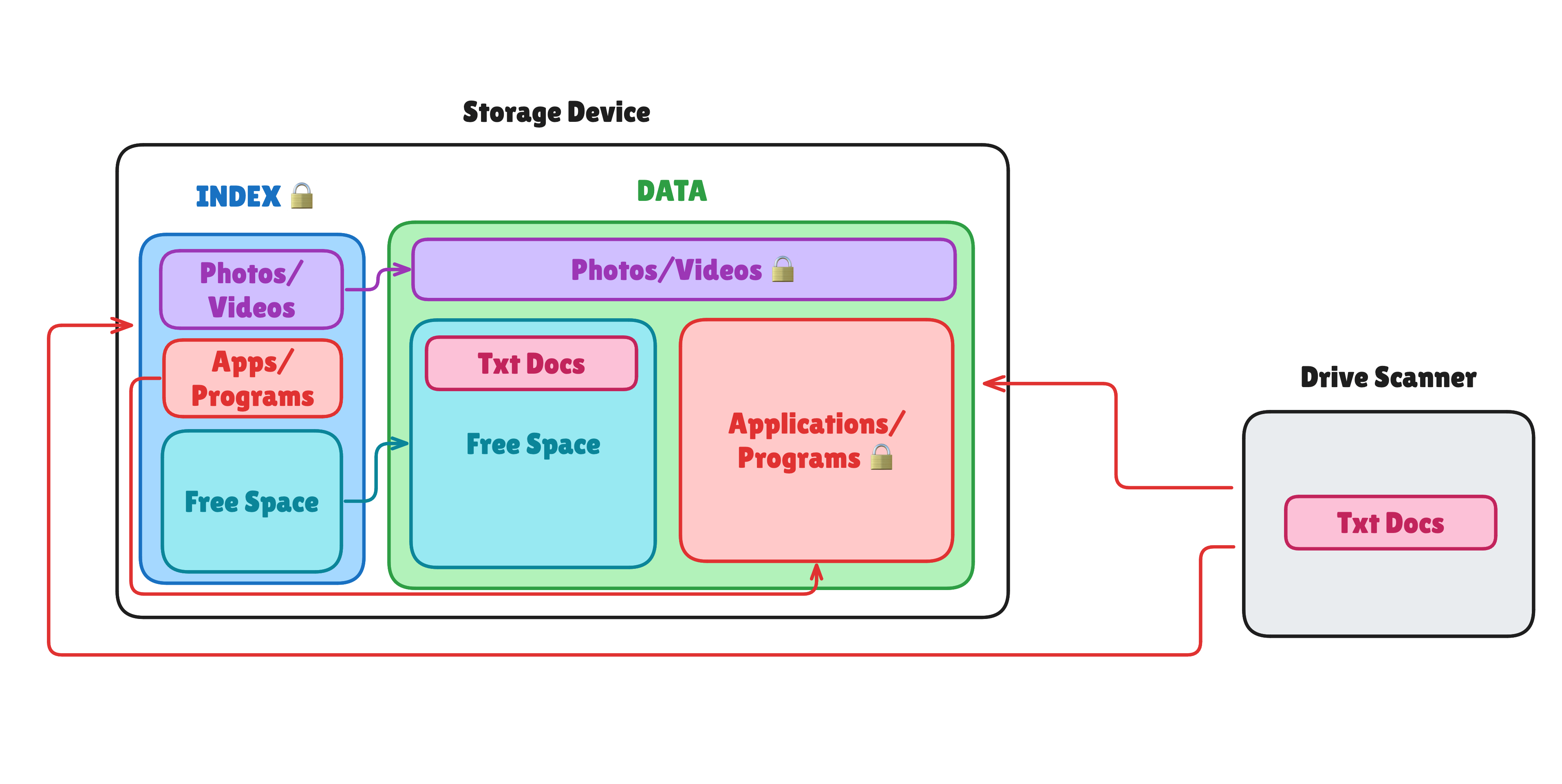
Now that it has found what can be saved, you would select what you want to save and save it to a SECOND drive.
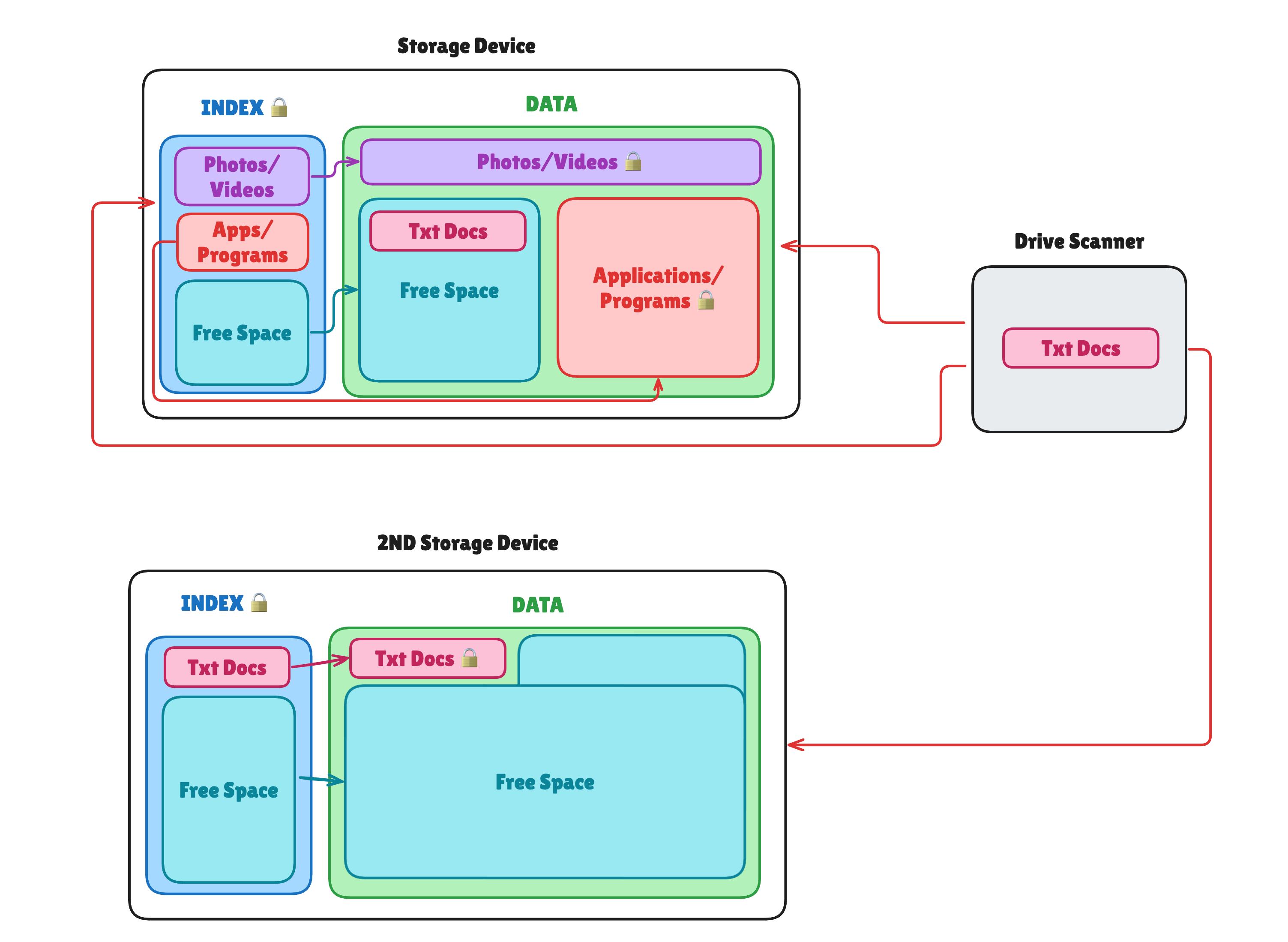
At this point, you should have your data back, but if you were unsuccessful, you will need to take it to a trained professional and have them try to recover the data. Just remember NOT to write anything to the drive to avoid overwriting the data.