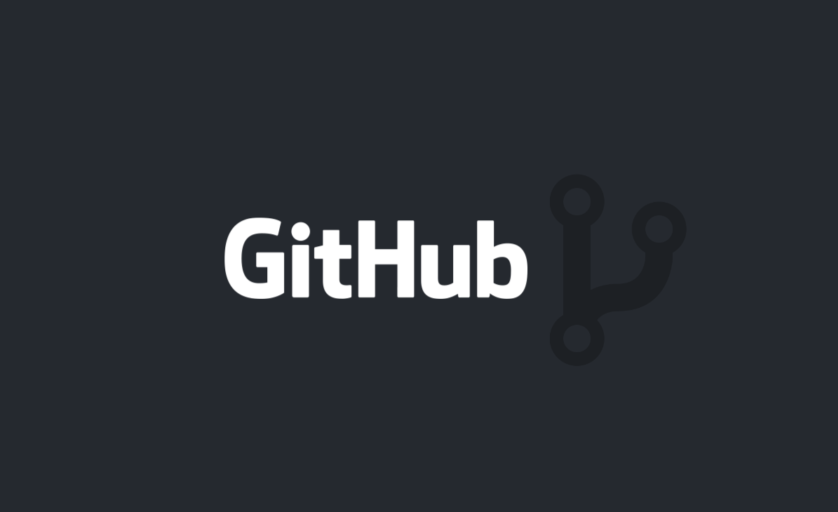Follow these steps to generate and use SSH keys on Windows for secure access to remote servers and services like GitHub, GitLab, or your own SSH server.
✅ Prerequisites
-
Windows 10 or later
-
Access to Command Prompt or PowerShell
-
Git for Windows (includes
sshandssh-keygen)
1. 🧰 Generate a New SSH Key
Open your terminal and run:
ssh-keygen -t ed25519 -C "[email protected]"
If your system doesn’t support ed25519, use:
ssh-keygen -t rsa -b 4096 -C "[email protected]"
When prompted:
-
Save location: Press
Enterto accept the default (C:\Users\<YourUser>\.ssh\id_ed25519) -
Passphrase (optional but recommended): Enter a secure passphrase
2. 🔑 Add Your SSH Key to the Agent
Start the SSH agent
eval $(ssh-agent -s)
Add your private key to the agent:
ssh-add ~/.ssh/id_ed25519
💡 Replace
id_ed25519with your key file if you named it differently.
3. 📋 Add Your Public Key to the Remote Server
Copy your public key to clipboard:
clip < ~/.ssh/id_ed25519.pub
Then, add it to:
-
GitHub: Settings → SSH and GPG keys
-
GitLab: Preferences → SSH Keys
-
Remote Server: Add the contents to the
~/.ssh/authorized_keysfile
4. 🧪 Test Your Connection
Test the connection:
ssh -T [email protected]
If successful, you’ll see a welcome message:
Hi
username! You’ve successfully authenticated.